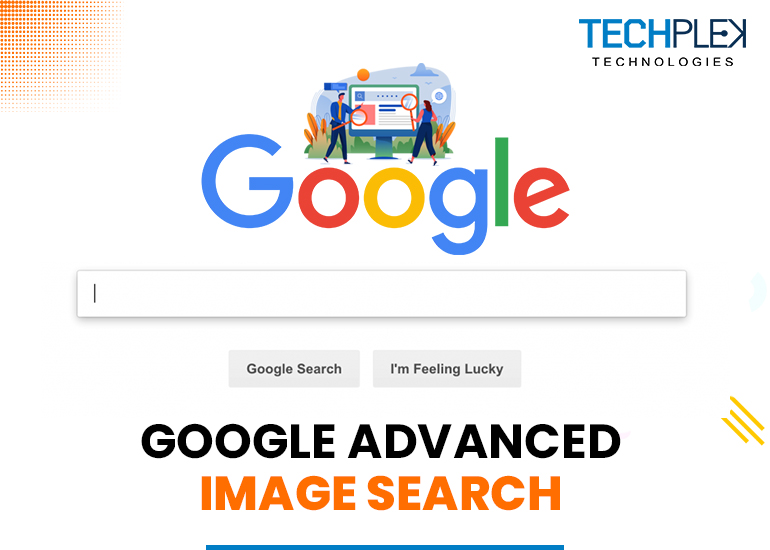Do you need help with what you are searching for on google? Ultimately you will require some specific details but that research about Google Photos online will ask you to invest your time and also then you are not satisfied with the exact result you want. As everyone in the world people mostly prefers the popular browser Google Chrome, because what we want we just type on there and get the result, but now there are various options like Google voice, search google images, reverse images, etc. Apart from this Google update and optimize various other features to help you out in your Google photo searches online.
Meaning of Google Advanced Image Search. Is it free?
Here is the magic about“Google Advanced Image Search” that will help you confine the result of complex searches, which is free and available to everyone. Let’s us take an example-In the search box, enter a specific keyword, like vegetarian sushi, and click on the search icon. This will produce several photo and image results, but how to get the sushi you are searching for? So there are various additional filters available in your search.
Manageable Steps: How to use Google Search Image Advance Option
This part will let you know how to do a Google Advanced Image Search and will help to save your time. Just quickly follow these steps-
Step1: Click on Images.google.com
Start by typing www.google.com and clicking the button in the browser's address bar. Select "Images" once the homepage has loaded. You can also type your search word directly and pick your images from the page results.
Step2: Use the settings of Google search Image advanced options
One can use Google Search Image Advanced as an option. When you are in the "Google Images" tab, click the "settings" icon on the top right corner of the screen. A drop-down menu will appear, and a new tab with enhanced search options will open when you select "Advanced Search" from the menu.
Step3: Type the related keywords
Enter tags, names, descriptions, and certain other parameters depending on the kind of search you want to perform, enter tags, names, descriptions, and certain other parameters. The keyword "all these words" searches for images that include every word you enter, though not necessarily in that sequence. The "This Exact Word or Phrase" tool displays images that have been labeled with all of the terms you enter, in the exact order that you entered them. If you're trying to locate a quote or a certain fact, it is incredibly helpful.
"Any of These Words" seeks any images that reflect a word or phrase you enter. As a result, some of the words you used might be related to the images presented as findings. The "None of These Words" filter can be used to filter out images with labels containing words have labels that contain words that you don't want to display in your search results.
Step4: Latest image search methods
The methods listed below assist your advanced image search. You can efficiently and quickly cut the number of search results using these filters:
- Image size- You can use it to search for images of a specific size or a variety of sizes or exposures.
- The ratio of elements- The aspect ratio is useful when searching for images of a specific shape, such as large, rectangular, or airborne photographs
- Incredible colors-You can utilize this application to look for both colored and monochromatic images. By clicking the colored symbol adjacent to the key, you can search for images with a specific color or a transparent background.
- Varieties of the image- By choosing the "type of image," such as a portrait or landscape image, a clip art image, a painting, or an illustration, you can choose from a larger selection of images to be searched.
- Safe research -Based on how crucial they are to your search, you can decide whether or not to include images with violent or explicit material.
- Website or Domain-You can select the website you want to search for images using a Website or domain option.
- File Format-You can use this option to search for images that are in a particular file format.
Utilization filters in Google Advanced Image Search
What do you understand by Reverse Image Search?
Another kind of advanced picture search on Google is reverse image search. You may use Google's reverse image search by browsing google.com and then selecting "images" in the top right corner of the screen browsing google.com and then selecting "images" in the top right corner of the screen, you may use Google's reverse image search. You may learn more about an image's source, other websites that have used it, alternative sizes of the same image, and similar images by doing reverse image searches. Identical to regular text-based searches, a reverse image search will generate a list of results pages. You can see the pages where this image has already been used rather than a picture gallery.
You only need to upload the image you want to use, and it will automatically list all the websites where it has already been used along with other details like file size and kind. Now, choosing the camera icon will allow you to upload one photograph and search for others. A particular image can be uploaded, or you can produce an image URL.
Final Thoughts
When you need to search for certain images, Google advanced Image search, also known to as the image finder, is a useful platform. With the help of this tool, you can assess which images can be reused. By choosing Usage Rights, please make your choice from All, Creative Commons licenses, and Commercial & other licenses.
We trust that this clear understanding of Google Advanced Image Search will benefit you in learning more about it and utilizing it while executing an image search.